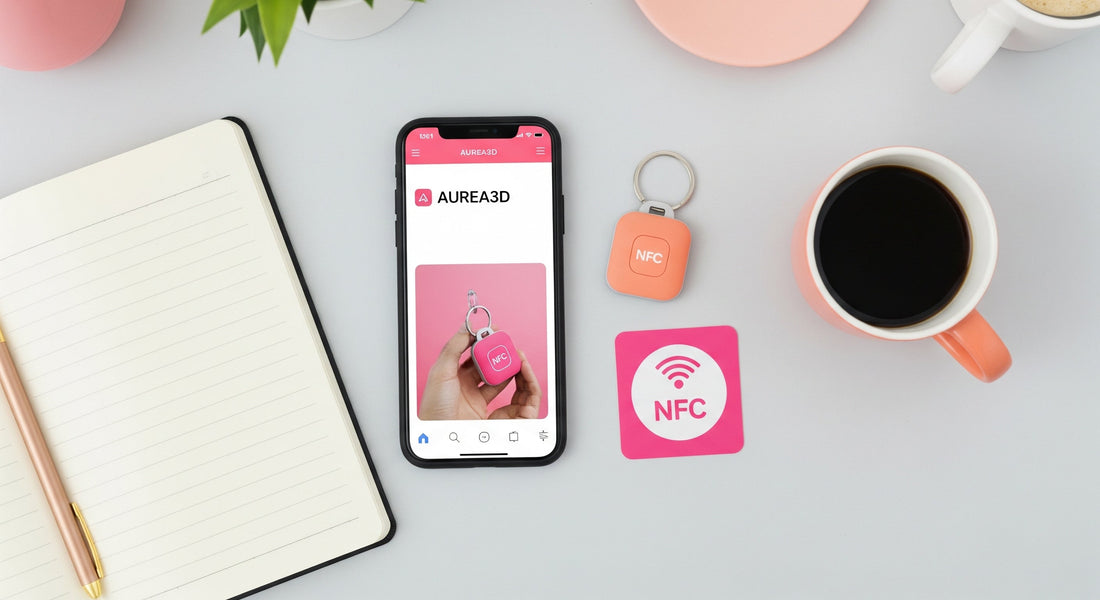
How to Program Your First NFC Tag: A Simple Step-by-Step Guide
Share
So, you've got your new NFC tags from Aurea3D, and you're ready to bring your ideas to life. You might think programming a tag is a complex technical task, but we have great news: if you can use a smartphone, you can program an NFC tag. It's that simple.
This guide will walk you through the easy, step-by-step process for both iPhone and Android users. In just a few minutes, you'll be able to make your tags do amazing things with just a tap.
What You'll Need
All it takes are two things:
-
An NFC Tag: Any of our tags at Aurea3D will work perfectly, whether it's a keychain, sticker, or a custom business tag.
-
A Smartphone: Most modern smartphones (iPhone 7 and newer, and most Android phones from the last several years) have a built-in NFC reader/writer.
For iPhone Users (iOS)
Programming an NFC tag with an iPhone is incredibly simple thanks to the built-in Shortcuts app and other free tools available on the App Store.
Step 1: Download an NFC App
While you can use the built-in Shortcuts app for automation, a dedicated app makes writing data like a website link or contact card very easy. We recommend a free and popular app like "NFC Tools."
-
Go to the App Store and download "NFC Tools".
Step 2: Prepare Your Information
Open the NFC Tools app. You'll see a simple menu. To start, tap the "Write" button.
You will see a list of data types you can add. Here are a few popular options:
-
URL / URI: To open a website (like your social media profile, company website, or a link to a Google Review page).
-
Text: To display a simple text message.
-
Contact Card: To share your contact details so someone can instantly save them to their phone.
-
Wi-Fi Network: To allow friends or customers to join your Wi-Fi without typing a password.
Select the type of data you want to add (e.g., URL) and fill in the required information (e.g., type https://www.instagram.com/your-username).
Step 3: Write to Your Tag
Once you've entered your information, tap the big "Write" button in the app.
A pop-up will appear that says "Ready to Scan." Now, simply hold the top back of your iPhone against your Aurea3D NFC tag. Hold it steady for a second or two until you see a green checkmark on the screen.
That's it! Your tag is now programmed. Anyone who taps it with their phone will now be taken to the link you entered.
(Suggestion: You could insert a short video or a series of screenshots here showing the process)
For Android Users
Android phones have excellent NFC support, and the process is just as easy as it is on the iPhone.
Step 1: Make Sure NFC is Enabled
Before you start, quickly check that NFC is turned on. Go to Settings > Connections (or Connected Devices) and make sure the NFC toggle is switched on.
Step 2: Download an NFC App
Just like with iPhone, a dedicated app makes things easy. We recommend the same free app: "NFC Tools" from the Google Play Store.
Step 3: Write to Your Tag
Open the NFC Tools app and navigate to the "Write" tab.
Tap "Add a record" and choose the type of information you want to program onto your tag. The list is the same as the iPhone version, allowing you to add website links, contact details, Wi-Fi access, and much more.
After you've added your data (for example, a URL to your company website), tap the "Write" button. The app will show a pop-up prompting you to approach a tag.
Hold the back of your Android phone against your Aurea3D tag. You'll feel a slight vibration and see a confirmation on the screen once the writing is complete.
Congratulations! Your NFC tag is ready to use.
Popular Ideas for Your First NFC Tag
Not sure what to do with your first tag? Here are a few simple yet powerful ideas:
-
Create a Digital Business Card: Program a tag with your contact information.
-
Get More Reviews: Link a tag directly to your business's Google Review page.
-
Instant Wi-Fi Access: Program a tag with your home or business Wi-Fi credentials for guests.
-
Social Media Hub: Link a tag to your Linktree or a personal landing page with all your social media profiles.
Ready to Get Creative?
Now that you see how easy it is to program an NFC tag, the possibilities are endless. You've turned a physical object into a gateway to the digital world.
If you're feeling inspired, browse our collection of high-quality Custom NFC Tags for Gifts & Business at Aurea3D and start your next creative project today!
